Using the Lathe Tool
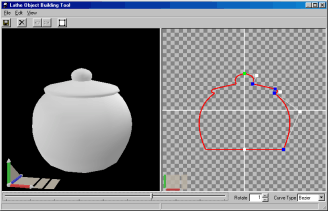
The Lathe Tool takes a source plane that you define and rotates it through space. The volume swept through becomes a solid object.
The Lathe Tool is made up of two panes. The first pane is the object preview, which displays the object created. The second pane is the source grid where you define the plane that will be swept through space. A series of control points are connected to create the source. Control points are added by clicking on the grid. The first control point is colored green. Each additional point added is colored white. The points are connected using a B-Spline curve. This form of curve has a start control point and end control point that are guaranteed to be on the curve, but any other control points act as magnets attracting the curve in their direction.
You may also set control points to be fixed, so that they are guaranteed to be on the curve. Clicking a second time on a control point results in it becoming a fixed control point which is colored blue.
Shift-Clicking on a control point creates a new control point along the curve. Ctrl-Clicking on a control point deletes the control point.
Note that in order to ensure that the object is displayed properly, you must define your source in a clockwise manner. A counter-clockwise source results in an object that is inside-out.
A slider is provided to adjust the detail level of the created object.
You can set Rotate to a number less that 1 if you wish to create an object from less than a full rotation of the source plane.
As an alternative, you may choose to use N-Spline curves or Bezier curves. Bezier is a smoother curve, but N-Spline control points are guaranteed to be on the curve produced.
Click ![]() to save.
to save.
Click ![]() to reset the source.
to reset the source.
Click ![]() to undo the previous operation. Only modeling operations can be undone.
to undo the previous operation. Only modeling operations can be undone.
Click ![]() to redo the last action undone.
to redo the last action undone.
Click ![]() to display the object in wireframe mode.
to display the object in wireframe mode.
When you have completed your object simply close the Object Builder and your scene will be updated with the new object.